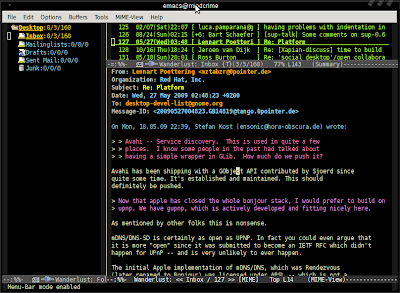I am migrating more and more of my computer tasks to emacs; I already
discussed Twitter and e-mail (with Wanderlust); I'm also using emacs-w3m for
some of my web browsing (more about that some other time).
Reason for this ongoing emacsication is to get some return on investment for
those countless hours spent on mastering the One True Editor. And it pays
off - I can manipulate and glue all these programs together so they fit my
workflow like a glove.
Recently, I have also started use emacs for IRC, another great Finnish
invention. I am not really an IRC power-user, but I do use; before, I used
irssi for that, in a ansi-term console (as explained). But now I have
switched to ERC, the emacs IRC-client. You can do just about anything with
ERC – I have only barely scratched the surface. But let me share my basic
setup.
There first step is getting ERC; it's bundled with any recent emacs, so all
you need to do is to add it to your .emacs:
(require 'erc)
That was not too hard, was it?
Now, the thing this is to determine what irc-servers / channels you'd like to
join (of course you can do that later manually, but automate what we can). So,
we define erc-autojoin-channels-alist:
(erc-autojoin-mode t)
(setq erc-autojoin-channels-alist
'((".*\\.freenode.net" "#emacs" "#gnu" "#gcc" "#modest" "#maemo")
(".*\\.gimp.org" "#unix" "#gtk+")))
So, the first element is the IRC-server (with appropriate wildcards), the
other elements are channels. This will make ERC automatically join the
channels when it notices you're connected to the IRC-server.
And read the comment – it took me some time to figure out why things weren't
working. Also, you might want to change these IRC-channels to your own
favorites.
The next thing is tracking: ERC can track the various channels you're in,
and notify you when there is something new in the channel (it will colorize
the channelname in your modeline). This is generally useful, but I don't
really care about when people join or leave, or other IRC-meta spam. So:
(erc-track-mode t)
(setq erc-track-exclude-types '("JOIN" "NICK" "PART" "QUIT" "MODE"
"324" "329" "332" "333" "353" "477"))
(setq erc-hide-list '("JOIN" "PART" "QUIT" "NICK"))
Note, the last line has nothing to do with this tracking, that's just
telling ERC that I am not interested in those things at all, so it should
hide them.
Almost there. Now, I have some function to actually start ERC; it's based on
some code in found somewhere, but cannot find right now. The function will
start ERC, or switch to it if it's already running – it will actually switch
to the most recently active ERC-buffer, which makes things a bit easier to manage.
(defun djcb-erc-start-or-switch ()
"Connect to ERC, or switch to last active buffer"
(interactive)
(if (get-buffer "irc.freenode.net:6667") (erc-track-switch-buffer 1) (when (y-or-n-p "Start ERC? ") (erc :server "irc.freenode.net" :port 6667 :nick "foo" :full-name "bar")
(erc :server "irc.gimp.org" :port 6667 :nick "foo" :full-name "bar"))))
Note: don't forget to replace the :server-value as well as foo and
bar with your own preferences. It should be clear what they mean…
You can bind this function to some easy key, and things get really convenient;
for example:
(global-set-key (kbd "C-c e") 'djcb-erc-start-or-switch)
Once you have started ERC and are connected to some channels, things work
pretty much as in any IRC-client. For each channel, a buffer is opened, and
from their on it is up to you to have enlightening conversations with other
people around the globe…
Once more, I have only barely scratched the surface of ERC. These are just
some basic instructions for getting things working. After that, there are a
million things you can do; EmacsWiki has an extensive section on it, with more
information and customization then you'll probably ever need.